How to learn Microstation (and teach) easily
I previously talked about How to teach AutoCAD in a practical way, I gave the same course for Microstation users and I had to adapt the method for Bentley users ... always under this concept that if someone learns 40 commands from a computer program, they can consider that they have mastered it. People must learn Microstation knowing only 29 commands, with which about 90% of the work is done in Engineering, although more with an orientation to mapping.
These can be placed in a single bar, not to be removed from the main panel and ideally taught in a single job, where they can apply each command from the creation of the first line to the final print.
The most used 29 commands from Microstation
The Build commands (14)
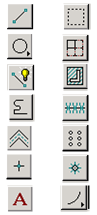 Line
Line- Circle
- Polyline (Smart line)
- Complex chain
- Multiline (Multiline)
- Point
- Text (Text)
- Fence
- Figure (Shape)
- Hatch
- Linear pattern
- Array
- Cell (Cell)
- Arc (Arc)
The Edit commands (14)
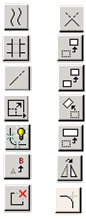
- Parallel (Parallel)
- Trim
- Extender (Extend)
- Modify elements
- Ungroup (Drop)
- Edit testo (Edit text)
- Partial Delete
- Intersect
- Move (Move)
- Copy (Copy)
- Rotate
- Scale
- Reflect (Mirror)
- Round (Fillet)
Reference commands (8)
Although they are at least eight, they can be placed in a single drop-down, and these are the snap or tentative, among the most necessary are:
- Key point
- Mid point
- Nearest point
- Intersection
- Perpendicular (Perpendicular)
- Base point (Origin)
- Center point
- Tangent (Tangent)
All these commands do not do anything other than what we already did on the drawing board, draw lines, use the squares, the parallel, the skull and chinographs. If someone learns to use these 29 commands well, they should master Microstation, with practice they will learn other things but apart from knowing more what they require is to master these well.
Additionally it is recommended to know some important variants of these commands:
- Point (between, at element, at intersection, along at distance)
- Hatch (Cross hatch, Patern area, Linear patern, Delete patern)
- Shape (Block, Orthogonal, Reg. Poligon, Region)
- Fence (modify, manipulate, delete, drop)
- Cirle (Ellipse, Arc Options, modify arc)
- Text (Note, Edit, Spell, Attributes, Increment)
- Line (Spline, Spcurve, Min. Distance)
- Other commands (Delete vertex, Chamfer, Intersect, Align, Change attributes, Change fill)
Then the second stage of my course taught the 10 most needed utilities of Microstation:
- Areas and distances calculation
- Accu draw
- Raster manager
- Reference manager
- Level manager
- Configure Display
- Treatment
- Impresión
- Export - import
- Advanced settings






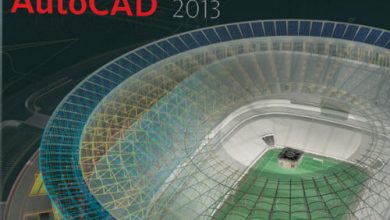
je suis three satisfaite
Excellent explanation clear, accurate and accurate. Thank you, please, if you recommend me some course link to learn the tool, thank you. Mail: Leonardolinares72@gmail.com
GOOD WORK, I WOULD LIKE TO MAKE A CONSULTATION ON THE WORK IN MICROSTATION, I SEND A MAIL OR YOUR MAIL TO DIALOGUE ON THE THEME.
BEST REGARDS
Very good job this summary of topics for Micro Station.
Editor (at) geofumadas (dot) com
Thanks in a simple way you explain the basis for learning Microstation, you can send me your email to, continue to consult about Microstation.
Best regards
I congratulate you and I thank you, because I tried to get a guide on how to study autocad in a fast way and I did not find anything that satisfied, the didactic of your explanation helps me a lot. Again thank you very much. Greetings and Happy Holidays.
Mirtha Flores