View UTM coordinates on Google Maps, and using ANY! Other coordinate system
Until now it had been common View UTM and geographic coordinates in Google Maps. But usually keeping the datum that Google supports which is WGS84.
But:
What if we want to see in Google Maps, a coordinate of Colombia in MAGNA-SIRGAS, WGS72 or PSAD69?
A coordinate of Spain in ETRF89, Madrid 1870 or even REGCAN 95?
And how about a Mexico coordinate in GRS 1980 or International 1924?
A couple of days ago there is a system that allows you to do that, and it is PlexScape WebServices. From Greek friends Creators of Plex.Earth, which integrates data between Google Earth and AutoCAD, which by the way are now doing a tremendous smoke for AutoCAD 2013 that changed the rules of the game.
And this PlexScape service supports no less than 3,000 coordinate systems and 400 Datums, the same ones that support Plex.Earth.
Let's see a test: I will try to explain step by step because honestly the interface is not very intuitive at first glance:
I am now in Bogotá and I am interested in seeing the difference of a coordinate between WGS84 and SIRGAS:
Well, suppose I'm around Top, As shown on the map:
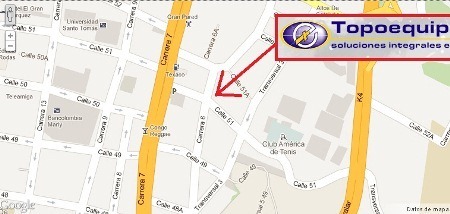
PlexScape Web Services, has for now three services: One that is a simple tracking to know the coordinate of a point (Coordinates Tracking), Another to place points on the map and export them to kml / txt (Open Digitizer) And the other is the one we will now use, called Convert Coordinates.
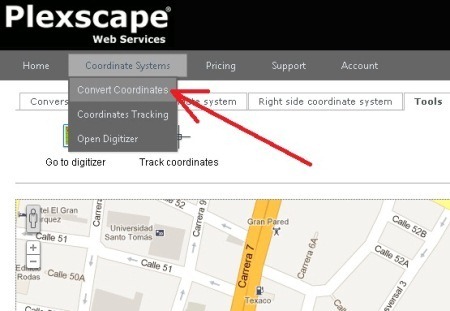
1. Choose the System of Origin
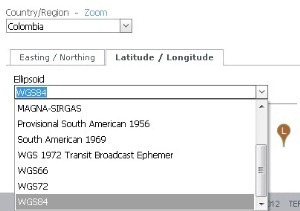 For this we select in the tab on the left, the country of our interest. In this case, Colombia, and once selected, we will indicate WGS84 as the Datum of interest.
For this we select in the tab on the left, the country of our interest. In this case, Colombia, and once selected, we will indicate WGS84 as the Datum of interest.
Between the latitude / longitude tab and Easting / Norting there are different selection options. Interesting that they are nested by country because it would be crazy to search for them among so many that the system supports.
2. Place point of Origin
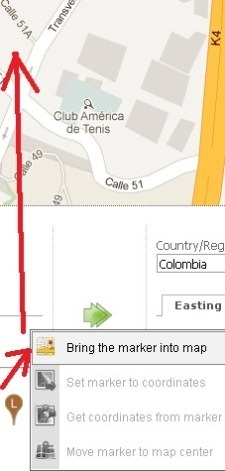 For this, having the area that interests us visible on the map, we pass the mouse over the lower icon and select “Bring the marker into map“, with this we will be shown the point of interest on the map. Then we drag it to the exact place where we want to place it. The same can be done with the upper tabs, but it seems more practical to do it from the icon and I will show it that way throughout the exercise.
For this, having the area that interests us visible on the map, we pass the mouse over the lower icon and select “Bring the marker into map“, with this we will be shown the point of interest on the map. Then we drag it to the exact place where we want to place it. The same can be done with the upper tabs, but it seems more practical to do it from the icon and I will show it that way throughout the exercise.
If we want to know the coordinate of the point where we have located it, then we approach the icon again and choose “Get coordinates from marker“, with this in our panel the coordinate will be shown.
And if what we want is to place a specific coordinate, then we write it in the panel and hovering over the icon we choose “Set marker to coordinates“, and with this the point will be in the coordinate that interests us.

3. View UTM coordinates
To know the UTM coordinates of this point, we will indicate the reference zone. If in doubt, we can choose one of them, and with the option “Show boundaries” the area marked in blue appears. Great help because let's remember that Colombia not only falls in the zones 17 North, 18 North and 19 North but also in the same but in the south since the country is crossed by Ecuador with what falls in six zones. Hence, they have adapted their own system of regions that complicates their lives less.
In this case, we have chosen UTM Zone 18 N and in effect, we see that there is our point.
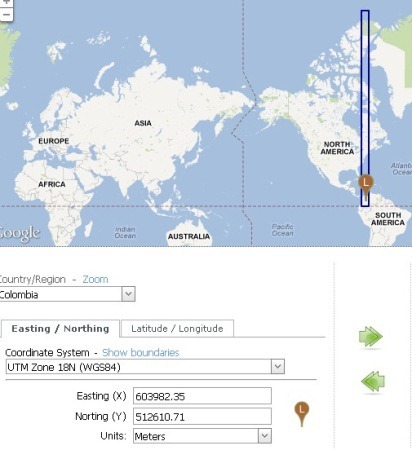
3. Move the coordinate from the left panel to the right
So far, what we have seen is how to display a UTM coordinate in Google Maps. But we are interested in seeing that same coordinate in another coordinate system, for the MAGNA-SIRGAS case. First, we use the green arrow to indicate that the same coordinates are translated from the left side to the right side. This is done with a click and what will interest us is that both sides are the same.
Now to activate the right pointer, we do the same thing: Hover over the icon, and choose “Bring the marker into map“. If it lands elsewhere, we search for the location again and indicate “Move marker to map center” and to match the coordinate “Set marker to coordinates".
The signal that all is well is that the blue pointer must be at the same point as the brown pointer if the coordinate system is the same in both. It has some mess, but it works.
4. Know the WGS84 coordinate in SIRGAS
For this we change from WGS84 to SIRGAS in the right panel. And then we hover over the icon and say “Get coordinates from marker“, so we get the coordinate of the point that we already have but in the other system. Note that in lat/lon the coordinate is exactly the same, because SIRGAS is based on WGS84.

But if we look at what happens in UTM units, the X coordinate differs 3 centimeters and the Y coordinate another centimeter. And this is the reason why it can be said that both systems are equivalent. As we move, this difference changes in millimeters. I clarify that this is according to the parameters that PlexScape Web Services has configured, anything strange must be reported because it already happened to me a couple of times before.

5. Know the coordinate in PSAD
We can choose any other system, and request that it return the coordinate with “Get coordinates from marker“. The pointer should not move, since we are at the same point, what it is returning to us is a coordinate in another system. For this case, in PSAD 1956 this same point has the coordinates X=604210.66 Y=512981.6.
Let us imagine, then, that what we want to see is the same coordinate in both systems (not the same point), so we copy the coordinate from the left to the right side and then “Set marker to coordinates” and there we have it. The same coordinate below, in both panels, but the blue point falls to us displaced 228 meters to the west and 370 meters to the south.
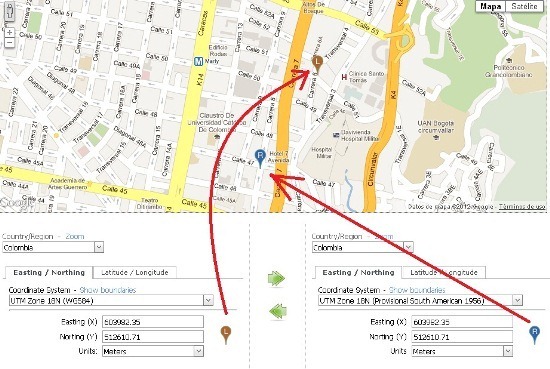
The PlexScape Web Services tool is interesting. At my sole discretion. We will talk another day about another of its services, some of which are paid, including this same conversion from a file with many points.






