Remove Ribbon in AutoCAD 2009?
Many old-guard users did not like the Ribbon-style menu design of AutoCAD 2009, but kicking is not worth much. It is only a problem of neural disorientation, as when we were working on someone else's drawing table, that the basic tools were not in the same disorder as ours. It happened with Office 2007 and now with AutoCAD, we are uncomfortable that the location of the menus takes time to use very frequent commands and as AutoDesk will not go back this mode, it will be necessary to get used to it.
Surely English blogs have written a lot, and the AutoCAD 2009 manual must say a thousand tricks to take advantage of the new design, in this case I will leave some tips to survive with the Ribbon, as I have done.

0. Getting accustomed to the Ribbon
This is the first, forced to change because the next generations will see it that way. The manuals will come in this way and as it was difficult for us to go from the text commands in the side menu of AutoCAD R12, this drink has to be taken sooner or later.
 The most that can come is that AutoCAD 2011 brings an option to make the interface look like 2008. But we should not have much hope.
The most that can come is that AutoCAD 2011 brings an option to make the interface look like 2008. But we should not have much hope.
Not bad if placed side-wise, quite similar to the Task navigation implemented Microstation from the V8i version. To do this you have to give the right mouse button, choose the option "Unlock"And then drag it to the left margin.
1. Hide the Ribbon
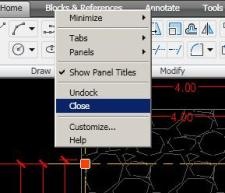 To hide it, just write the command "Ribbonclose”And disappears from view. Likewise, you can right-click on the Ribbon bar and choose “close”. If you want to make it visible again, write the command "ribbon".
To hide it, just write the command "Ribbonclose”And disappears from view. Likewise, you can right-click on the Ribbon bar and choose “close”. If you want to make it visible again, write the command "ribbon".
Although it is not necessary to completely hide it, you can use the "minimize"And there will be an innocent bar that will not affect us and over time we can access it to go grab the fourth of affection that requires.
2. Enable command bars.
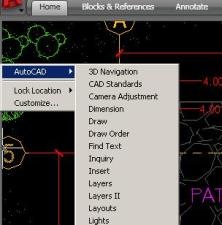 If we hide or minimize it we will need the common use bars, for this you have to go to the left side border and right click.
If we hide or minimize it we will need the common use bars, for this you have to go to the left side border and right click.
Then in the AutoCAD option choose the bars of our interest. Usually:
- Draw
- Modify I
- Size
- Layers
- Zoom
And voila, it already looks like the old one. It's time to work.

To access the menu bar (file, view, format ...) will have to resort to the red letter of the corner.
It is also possible to make configurations, using custom bars, as the method of the 25 most used commands, All these modifications can be saved as a .cui file, for this you can duplicate the one that is in
C: Documents and Settings User Program data AutodeskAutoCAD 2009R17.2enusupportacad.cui
Then the changes can be saved in the USB or email to apply at our whim on a machine outside.







Dingo Autokado 2015 įrankių juosta. Kaip ją susigražinti?
Hello, I have been using Autocad for many years, but ... the worst thing I have is the drastic changes in the presentation screens.
I have already configured my ribbon, the old one. Now, I want to move it to another partner, on another PC. I suppose there will be a way to save a file and be able to open the other autocad with the configuration of the new RIBBON.
Could you give me the solution?
And congratulations on the page.
Hello, I just installed Autocad 2015, and I'm not able to eliminate the trace of the cursor left when I move it around the screen. How can I remove it?
This damned RIBBOON bar I do not know how to get it out, I eliminate it but when I re-enter autocad it comes back minimized I do not want to see more help ... thank you already ..
Help me a lot, especially because of some strange command block the ribbon menu, and active with your help
how can I activate my command bar in autocad 2011
in 2010 is it possible to place the lateral command bars so that it is assimilated to the 2008 autocad? I have followed your steps and I can not do it! please help
Good contribution brother
Thanks for the info
Enter the control panel, install / uninstall programs and try to uninstall from there.
good morning, I have a problem and it is that I uninstall autocad 2009 and delete all the files I found from the program and now that I want to install it, it does not let me tell me that it is installed and go to run and I gave it “regedit” and delete all the files but nothing help me please
Thanks for the Txus observation.
Already users will get used to the change and will take advantage of the tape.
Wow… I see that you don't like the “ribbon” or commonly called ribbon.
I think it's a very useful tool, and it's just a matter of getting used to it. In fact, in the 2010 version (from Civil 3D) it has been improved since once a civilian object 3d is selected, the appropriate tools are shown to that object, similar to the contextual menu.
In summary, if we do not like the new versions because they replace the older ones, I wonder ... Why do we install them? Why not leave the fabulous AutoCAD 14 ″ version installed? 🙂
G!, the names of commands that you have mentioned you should comment that they are only valid in English versions, or better yet, the names of commands in English with the underscore “_” preceding said command is valid for any language 💡
Personally, I work with the two interfaces in AutoCAD 2010. On the one hand, I get used to the new one, on the other, I turn to the old woman when I can not find a tool or I do not remember her command. Objectively, it seems to me a more logical distribution that arises from AutoCAD 2009. Commands as succor as "Align" were strangely located
Thanks for the info Federico, although the best thing is to get accustomed
Last week, install the trial version AutoCAD Map 2010, and before starting it gives you the option to use the Ribbon interface or the classic interface, a good point for those who still reuse new technologies.
regards