Open a GML file with QGIS and Microstation
The GML file is one of the formats most appreciated by GIS developers and users, since apart from being a format supported and standardized by the OGC, it is extremely functional for the transfer and exchange of data in web applications.
GML is an application of the XML language for geospatial purposes, its acronym stands for Geography Markup Language. With this it is possible to send in a text file, a vector file and even images using GMLJP2. Its logic is based on the definition of a node structure (what is represented there) and the data itself, so that a GIS program when reading a GML file first interprets its profile of characteristics and then displays the geographic data contained there.
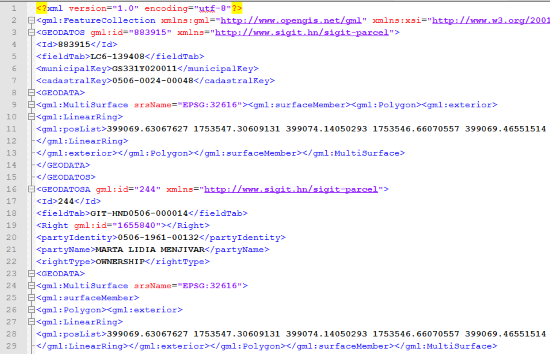
The example of the previous image is equivalent to a cadastral maintenance transaction, which includes a property in its initial condition, and the same as two objects once it has been dismembered, with its owner alphanumeric information.
How to read a GML file using QGIS.
This is as simple as only free software can do:
- Layer> add layer> add vector layer> explore
Here the GML option is selected, and that's it.
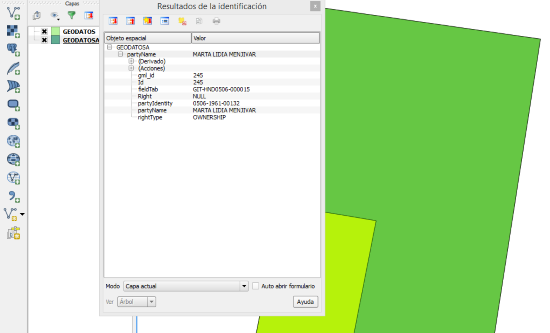
To save a layer in QGIS as a GLM file, just right click on the layer, save as and choose the GML option.
Here it is necessary to define some configurations, for example:
- It is a reference system, which can be the one that already has the layer defined.
- The character encoding, Latin 1 is ideal for not having problems with accents and letters ñ in our Hispanic context.
- The format is important, using GML 3 will be much more stable if we want it to be read by other programs or to be spread via Geoserver.
- Also, it must be established if we want the scheme to be included in the same file or separately. In case of reading it with Bentley Map, it is required that this be separately, as explained later.

How to read a GML file with Microstation V8i
This functionality can only be done with Microstation GIS applications, such as Bentley Map, PowerView, Bentley Cadastre, or similar.
In my case, if I use Bentley Map, it is done like this:

- File> Import> GIS Data Types…
As you can see, here too you can call spatial layers served as Web Feature Service WFS, Oracle Spatial, SQL Server.
SHP files do not matter as they are opened natively.
In the case of GML files, the Add GML File ...
In the panel that appears, it will be necessary to select if the schematic file is separate. The Bentley schema file is known as XSD.
And once this is done, right-click on the Import1 routine, and select Preview only to display it or Import to bring it to the map.
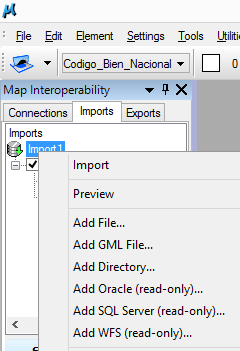
When you query the object with the "Analyze" button, marked as a pair of glasses, and touching the object, the tabular data is raised both as a box and as an xml code, as shown in the following image.
To export to GML, the same procedure is followed:
- File> Export> GIS Data Type…

In both forms, with both QGIS and Bentley Map, it is possible to easily edit the GML as any vector file, as well as its alphanumeric data.







I recommend the web application of IGN Iberpix4, the best to open, modify, save (gml, shp, kmz).
Transparencies, prints, etc.
https://www.ign.es/iberpix2/visor/
This program is quite simple to visualize, and free:
http://llorenteprogramas.blogspot.com.es/2017/06/gml-manager-131-version-de-lectura.html