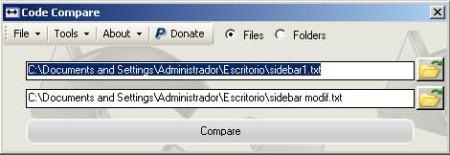Google Chrome Shortcuts
 They are not very well known, I guess not used either, but several of them are interesting for common routines.
They are not very well known, I guess not used either, but several of them are interesting for common routines.
Also many are half absurd, obvious or repetitive, like clicks with the mouse wheel, if you try you will see that it is very difficult without doing a madness for the fragility to the spin.
The list is as if to be memorized Rain man, in red to show a button, surely carefully you can find the five that we most need.
Window and tab shortcuts
|
Ctrl + N |
Open a new window |
|
Ctrl + T |
Open a new tab |
|
Ctrl + Shift + N |
Open a new window in incognito mode |
|
Press Ctrl + A and select a file |
Open a file on your computer in a Google Chrome window |
|
Press Ctrl and click on a link Or click a link with the middle mouse button |
Open the link in a new tab in the background |
|
Press Ctrl + Shift and click on a link Or press Shift and click on a link with the middle mouse button |
Open link in a new tab and change to that tab |
|
Press Shift and click on a link |
Open the link in a new window |
|
Ctrl + Shift + T |
Re-open the last tab that has been closed; Google Chrome remembers the last ten tabs that have been closed. |
|
Drag a link to a tab |
Open the link in the tab |
|
Drag a link to the space of the tab bar |
Open the link in a new tab |
|
Drag a tab out of the tab bar |
Open the tab in a new window |
|
Drag a tab out of the tab bar and insert it into an existing window |
Open the tab in an existing window |
|
Press I while dragging a tab |
Replace the flap to its original position |
|
Ctrl + 1 but also Ctrl + 8 |
Go to the tab with the position number specified in the tab bar |
|
Ctrl + 9 |
Go to the last tab |
|
Ctrl + Tab |
Go to next tab |
|
Ctrl + Shift + Tab |
Go to previous tab |
|
Alt + F4 |
Close the current window |
|
Ctrl + W o Ctrl + F4 |
Close current tab or popup |
|
Click on a tab with the middle mouse button |
Close the tab you clicked |
|
Right-click or hold the forward arrow or the back arrow on the browser toolbar |
Show your browsing history on the tab |
|
Press Backspace key or press the key Alt and the arrow to the left simultaneously |
Go to the previous page of the browsing history to access the tab |
|
Press Shift + Backspace or press the key Alt and the arrow to the right simultaneously |
Go to the back page of your browsing history to access the tab |
|
Press Ctrl and click the forward arrow, the back arrow or the arrow button on the toolbar Or click any button with the middle mouse button |
Open the location of the button in a new tab in the background |
|
Double-click the space in the tab bar |
Maximize the window |
|
Alt + Home / strong> |
Open the main page in your current window |
Shortcuts for using Google Chrome features
|
Ctrl + B |
Show or hide the bookmarks bar |
|
Ctrl + Shift + B |
Open Bookmark Manager |
|
Ctrl + H |
Open the History page |
|
Ctrl + J |
Open l |
|
Shift + Esc |
Open Task Manager |
|
Shift + Alt + T |
Focus on the toolbar. Use the arrows to the right and left to move through the different areas of the bar. |
|
Ctrl + Shift + J |
Open Developer Tools |
|
Ctrl + Shift + Del |
Open the Delete Browsing Data dialog |
|
F1 |
Open the Help Center in a new tab (our favorites) |
Address bar shortcuts
Use the following shortcuts in the address bar:
|
Type a search term, then press Intro |
Do a search through your default search engine |
|
Type a search engine keyword, press the search key space and then press the tabulator, enter a search term and press Intro |
Perform a search through the search engine associated with the keyword |
|
Enter a URL associated with the search engine, press the tabulator, enter a search term and press Intro |
Perform a search through the search engine associated with the URL |
|
Write the part of a URL between "www." and ".com" and then press Ctrl + Enter |
Add www. and .com to the input and open the resulting URL |
|
Write a URL and then press Alt + Enter |
Open the URL in a new tab |
|
F6 o Ctrl + L o Alt + D |
Select URL |
|
Ctrl + K o Ctrl + E |
Insert a question mark ("?") In the address bar. Type a search term behind the question mark to run the search with the default engine |
|
Click the address bar, and then press Ctrl and the arrow to the left simultaneously |
Move the cursor to the previous key term in the address bar |
|
Click the address bar, and then press Ctrl and the arrow to the right simultaneously |
Move the cursor to the next key term in the address bar |
|
Click the address bar, and then press Ctrl + Backspace key |
Delete the key term in front of the cursor in the address bar |
|
Select an entry from the drop-down menu in the address bar with the arrows on the keyboard, and then press Shift + Delete |
Delete, whenever possible, the browsing history entry |
|
Click an entry in the address bar drop-down menu with the middle mouse button |
Open the entry in a new tab in the background |
|
Press Page Av. o Pág. when the address bar pull-down menu is visible |
Select the first or last entry in the drop-down menu |
|
Ctrl + P |
Print the current page |
|
Ctrl + S |
Save the current page |
|
F5 o Ctrl + R |
Reload current page |
|
I |
Discontinue page load |
|
Ctrl + F |
Open the search bar |
|
Ctrl + G o F3 |
Search the next result of the query entered in the search bar |
|
Ctrl + Shift + G, o Shift + Intro |
Search the previous result of the query entered in the search bar |
|
Click with the middle mouse button (or mouse wheel) |
Enable automatic scrolling. As you move the mouse, the page automatically scrolls according to the direction of the mouse. |
|
Ctrl + F5 |
Reload current page, ignoring cached content |
|
Press Alt and click on the link |
Download the content of the link |
|
Ctrl + U |
Open the source of the page act |
|
Drag a link to the bookmarks bar |
Add Link to Bookmarks |
|
Ctrl + D |
Add the current website to Bookmarks |
|
F11 |
Open the page in full screen mode Press F11 again to exit full screen mode |
|
Ctrl y + or press Ctrl and move the mouse wheel up |
Expand all page content |
|
Ctrl and - or press Ctrl and move the mouse wheel down |
Reduce all page content |
|
Ctrl + 0 |
Restore the normal size of all page content |
|
Space bar |
Scroll through the website |
|
Home |
Go to the top of the page |
|
End |
Go to the bottom of the page |
|
Press Shift and scroll the mouse wheel |
Scroll horizontally across the page |